6 Best JSON Viewer Tools for macOS
With so many tools available, how do you select the best JSON viewer for macOS? Join us as we explore the macOS-specific JSON viewer tools. In this post, we'll provide a brief overview of each tool, touching on its standout features, pros, and cons. Together, we'll study their features, strengths, and limits.
At first, you'll have a clear comparison table showcasing each tool's efficiency based on processing speed and more. We've ranked these tools by their efficiency in handling large JSON files, listing the most proficient ones first. By the end, you'll be prepared to choose the best JSON viewer for macOS. Let's jump in!
Comparative Examination of Top JSON Viewer Tools for macOS
Below is a comparison table outlining the capabilities of several JSON viewer tools, specially crafted for macOS. We conducted tests to evaluate their JSON data load performance using a consistent environment.1 This table provides insights into each tool's processing speed, memory efficiency, and best-suited use case.
| Tool Name | File size processed in 1 minute | Memory Efficiency Ratio (Memory Taken: File Size) | Best Suited For |
|---|---|---|---|
| 1. Dadroit JSON Viewer | ~ 24 GB | 1:1 | Rapid, organized tree views of huge JSON files. |
| 2. JSON Query | ~ 2 GB | 60:1 | Viewing and querying JSON data. |
| 3. Smart JSON Editor | ~ 0.365 GB | 9:1 | Sophisticated JSON data creation and validation. |
| 4. JSON Viewer for macOS | ~ 0.013 GB | 310:1 | JSON visualization and validation. |
| 5. JSON Wizard | ~ 1 MB | 364:1 | Viewing, validating, and formatting JSON files. |
| 6. Jayson | ~ 1 MB | 33:1 | JSON visualization with drag-and-drop utilities. |
1. Dadroit JSON Viewer: A Powerhouse for Large JSON Files
Dadroit JSON Viewer is recognized as one of the most notable JSON viewer tools for macOS due to its capability to handle large JSON files. Beyond its primary viewing function, it provides users with additional features such as advanced search capabilities and conversion options.
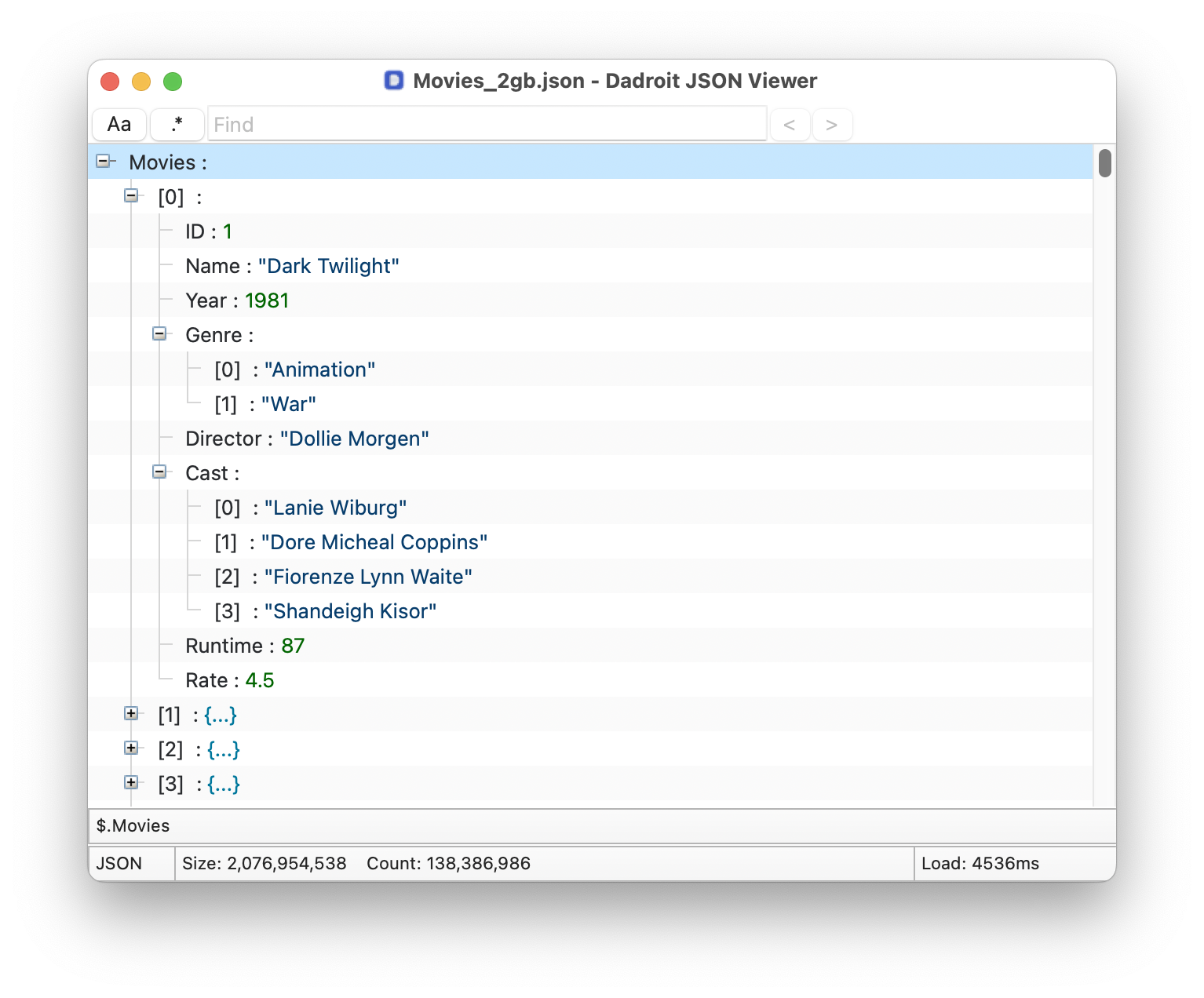
Pros
- Processes data with remarkable speed
- Supports other JSON-based formats such as NDJSON (.ndjson) and JSON Lines (.jsonl).
- Detailed and rapid (10GB/S) searches, including Regex
- Displays data in an organized node tree view manner
- Joins multiple JSON data files into 1 view
- Export to CSV and XML
- Supports Windows, macOS, and Linux platforms
Cons
- No built-in JSON editing feature
2. JSON Query: Navigating Data with Precision
JSON Query offers a specialized environment for users aiming for detailed data interrogation. With a foundation built on JMESPath query language, it's more than just a viewer—it's a powerful data exploration tool.
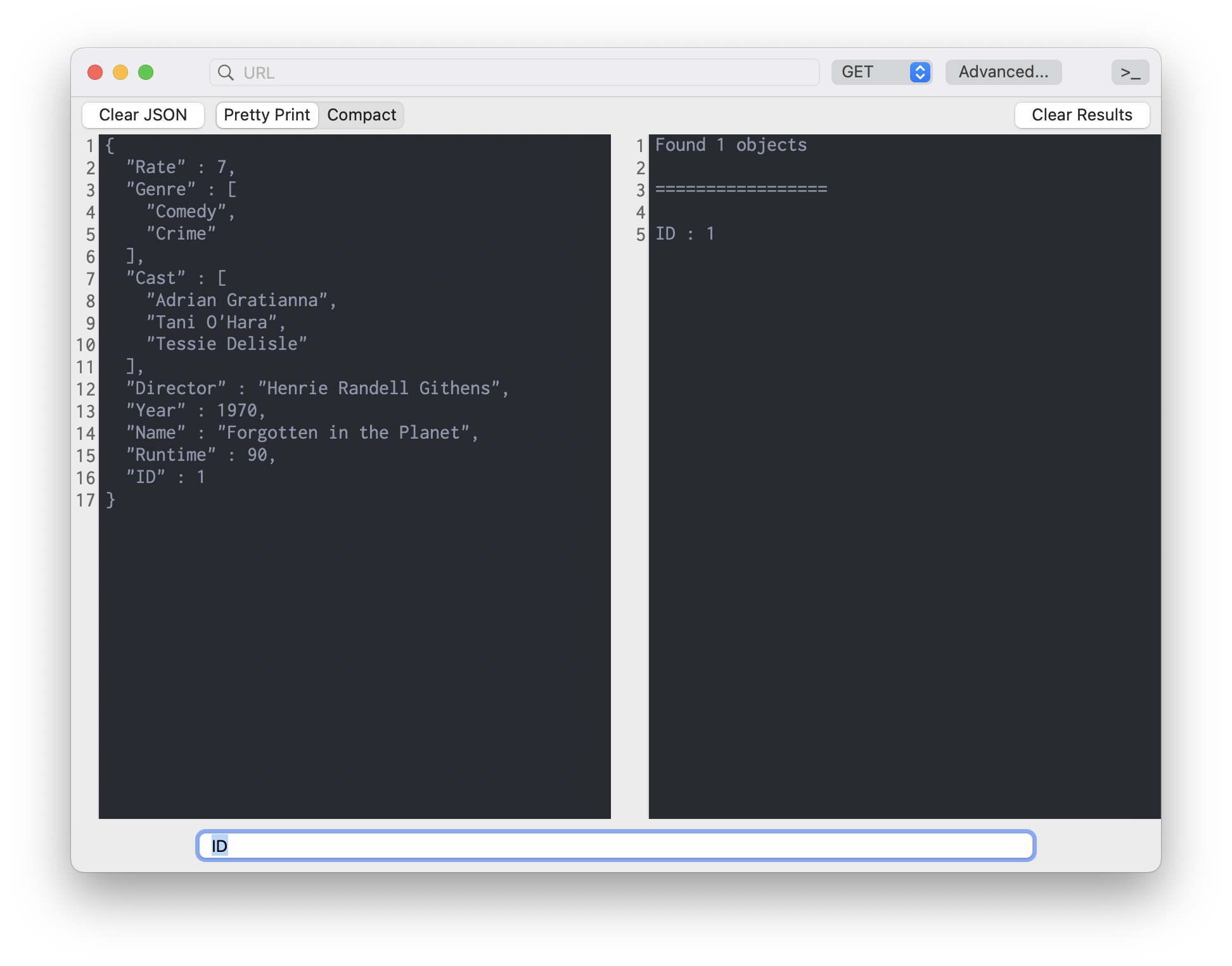
Pros
- Advanced JSON querying using JMESPath
- Classic tree view
- A range of search-related features
Cons
- May not be suitable for users looking for simple JSON viewing.
- Requires familiarity with JMESPath to leverage its full potential.
3. Smart JSON Editor: Crafting JSON on macOS with Precision
Smart JSON Editor is a macOS application designed to offer JSON editing features. While it presents an array of validation functions, it caters more to users familiar with advanced JSON manipulation.
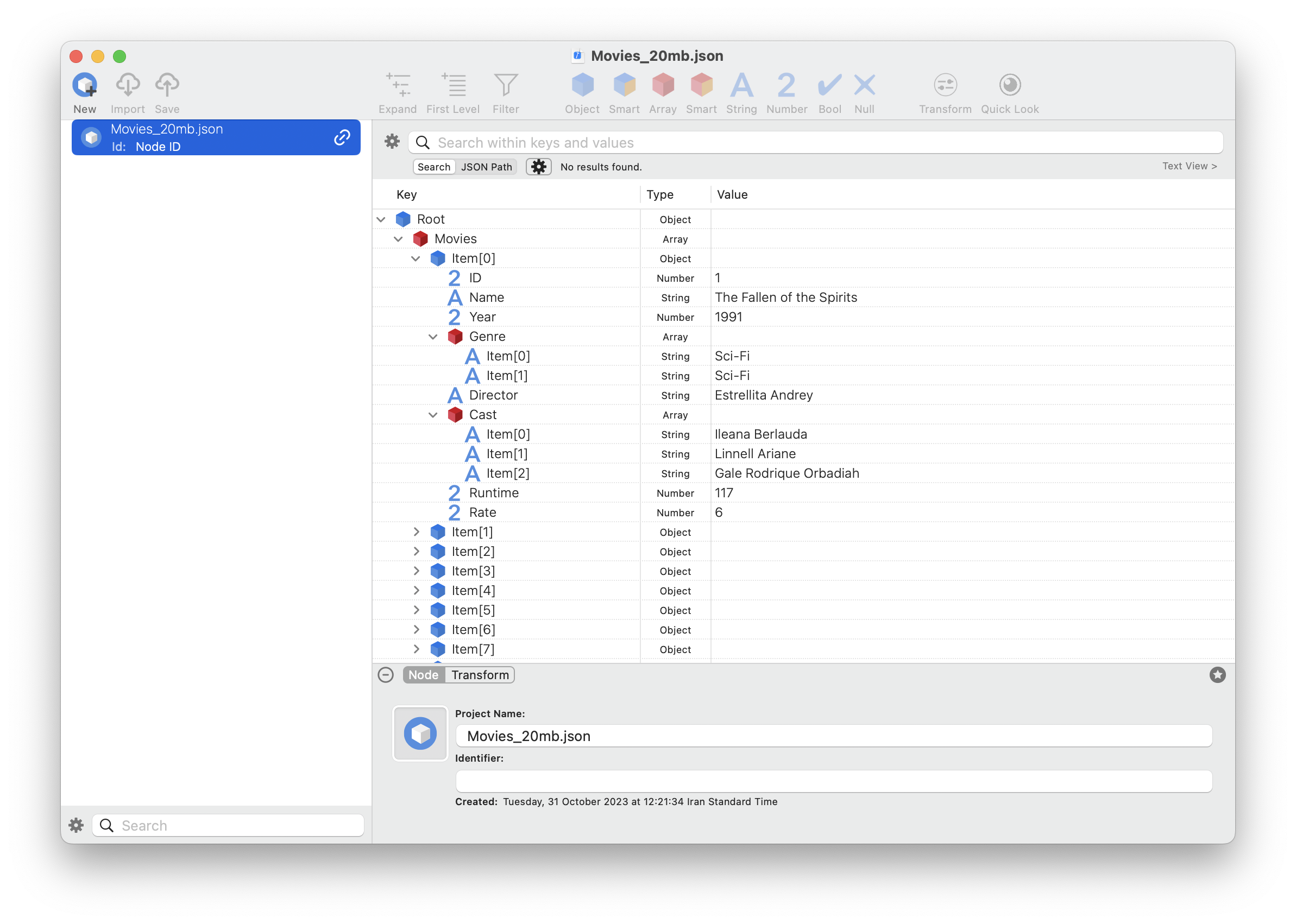
Pros
- Comprehensive editing capabilities
- Validation tools for JSON data accuracy
Cons
- May be challenging for newcomers to JSON editing
- The extensive features and interface might not be intuitive for all
4. JSON Viewer for macOS: Parsing JSON Data with Ease
JSON Viewer is designed primarily for viewing JSON data on macOS platforms. While it offers syntax highlighting and a tree view, it leans heavily towards viewing rather than editing or managing large JSON datasets.
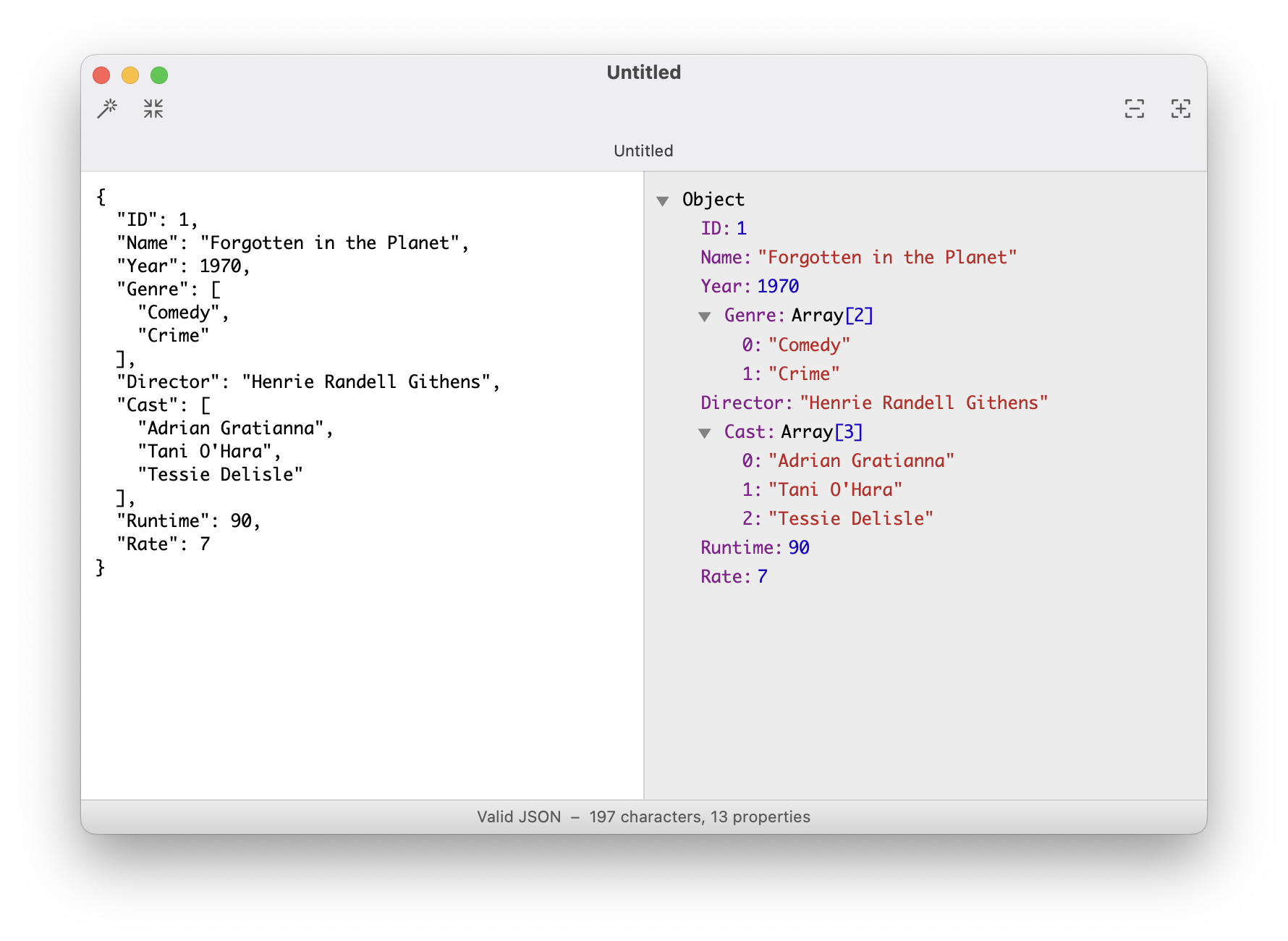
Pros
- Syntax highlighting and error checking
- Tree view with expand/collapse options for nodes and objects
- Includes basic JSON validation
Cons
- Struggles with very large JSON files
- Misses out on advanced editing features
5. JSON Wizard: Tabbed Tree View for macOS JSON Visualization
JSON Wizard is a macOS tool designed for efficient JSON data management. It offers live syntax checking and a tabbed tree view, providing clear navigation and detailed insights into each field and its type. It also facilitates importing data from various formats like XML, YAML, and CSV.
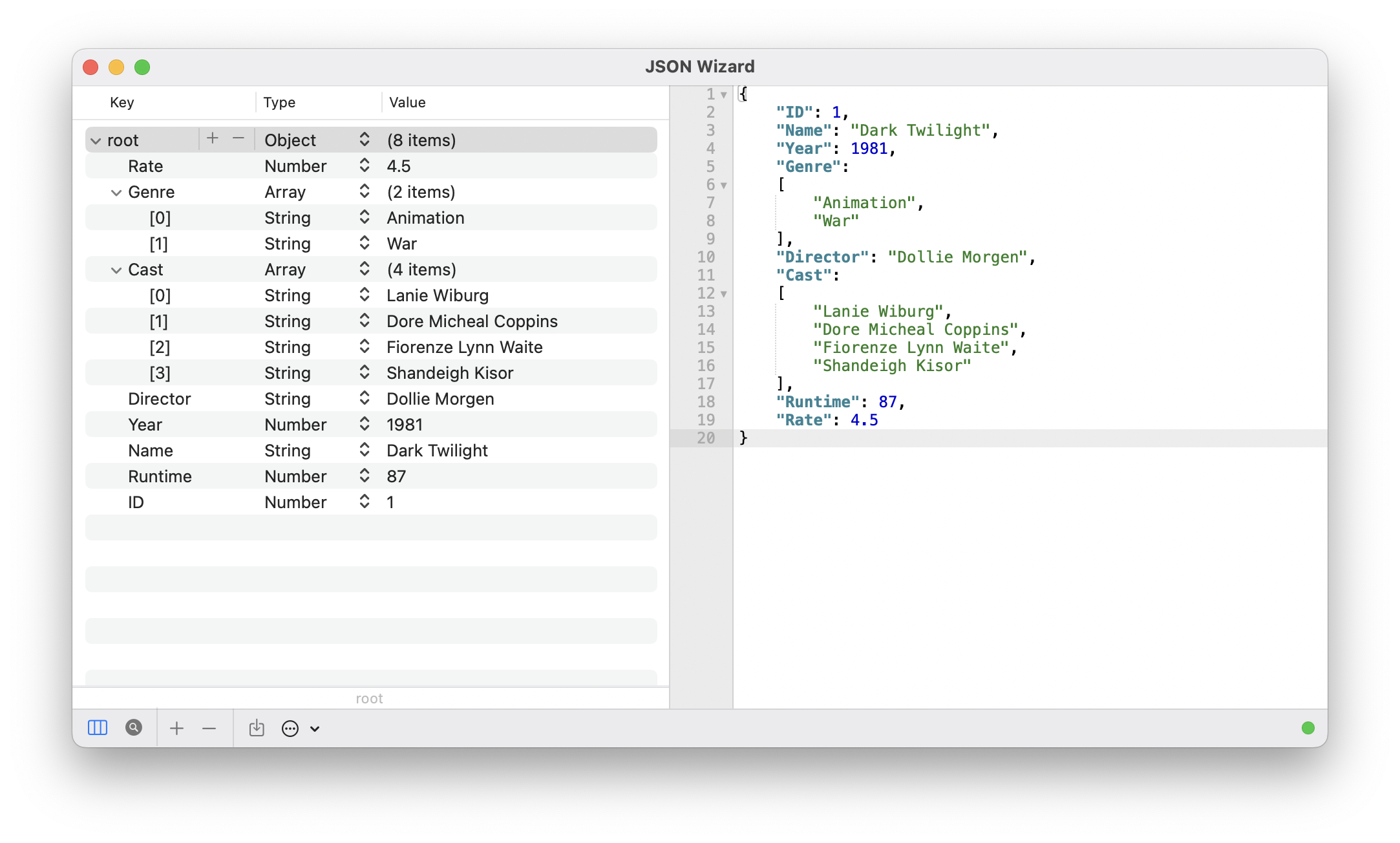
Pros
- Live syntax checking
- Engaging tree view display
- Supports importing multiple data formats
Cons
- Not capable of loading large JSON files
- May lack advanced editing tools
- Limited customization options
6. Jayson: Navigating JSON Through Root Nodes on macOS
Jayson is a modest JSON viewer for macOS users. Equipped with a basic table view interface, it emphasizes a clear navigation method for JSON data. However, it's worth noting that for nested JSON objects, Jayson requires users to click and explore the object to view its fields. This means that values aren't directly displayed at the parent level, necessitating a bit more navigation for intricate data structures.
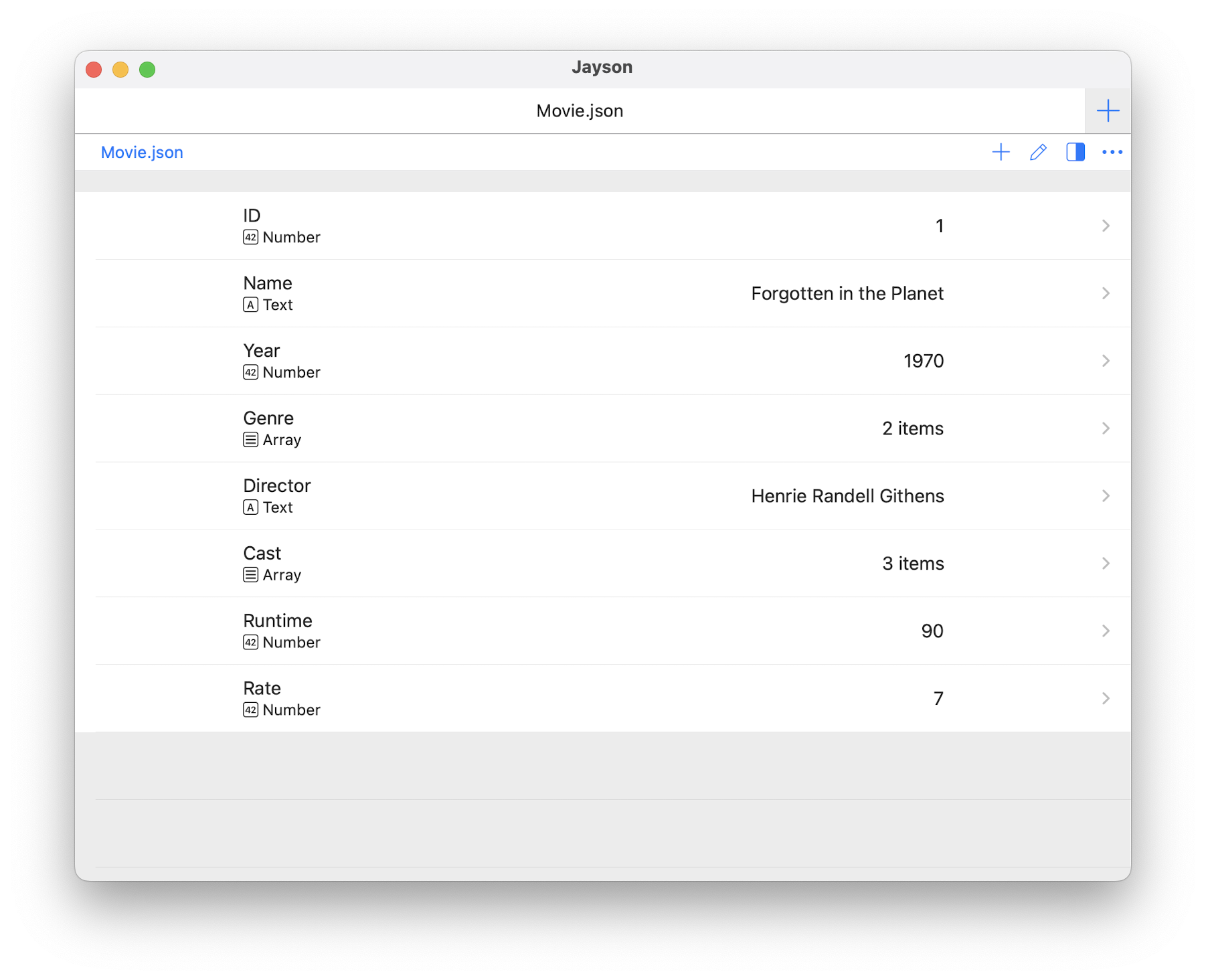
Pros
- Uses a table view for JSON data presentation
- Supports drag-and-drop
- Tabbed interface for handling multiple JSON files
Cons
- Struggles with stability when handling even moderately large JSON files, say around 2MB.
- Provides a limited set of features
- Absence of sophisticated editing tools.
Closing Remarks
In our exploration of macOS JSON viewer tools, we've traversed a diverse landscape:
- Dadroit JSON Viewer stands as a giant in handling massive JSON files.
- JSON Query shines with precision in data interrogation.
- Smart JSON Editor offers intricate editing capabilities tailored for seasoned users.
- JSON Viewer for macOS provides a simple, viewer-centric approach.
- JSON Wizard impresses with its distinct tabbed tree view and versatile data import.
- Jayson serves as a modest choice with straightforward navigation features.
Your ideal tool hinges on specific needs: from handling sizable datasets to just viewing files. To understand more about the complexities of opening large JSON files and find potential solutions, you can read our detailed exploration in Opening Big JSON Files: Challenges and the Solution.
Armed with this insight, your journey to an informed decision should now be more navigable. Remember, the right tool can be the catalyst for seamless work and amplified efficiency. Choose wisely, and happy JSON traversing!
Footnotes
-
All tests were conducted on a MacBook Air (M1, 2020) equipped with an 8-core CPU, 8-core GPU, and 8GB of RAM. JSON test files were sourced from the JSON Generator by Dadroit. ↩